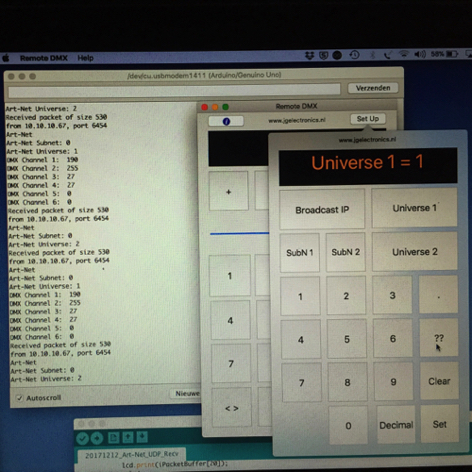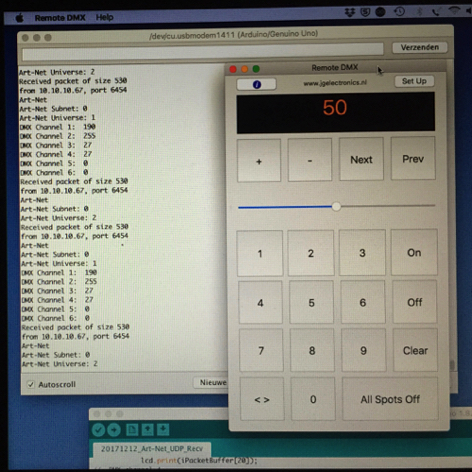Arduino™ Project #2
Arduino Hardware Set Up #1
Connect the Ethernet Shield to the Arduino UNO and connect the LCD Shield with extension connectors to the Ethernet Shield but don't connect output pin 10 to the LCD Shield (see picture) because that causes flickering of the back light of the LCD.
MacBook™
Download the app DMX Remote for MacBook™ from the Apple App Store and open the app on your MacBook™.
Follow the steps described in chapter "Step by step Art-Net™ Network set up on MacBook™"
Go to the Set UP screen in the app and set Broadcast IP to 255.255.255.255, SubN1 and SubN2 to 0, set Universe 1 to 1 and Universe 2 to 2. For more information read chapter "Arduino Project #2" in the Set up and instruction manual.
Arduino set up and software
Connect the Arduino UNO board with an USB cable to your MacBook™ and the Ethernet Shield with a RJ45 Ethernet cable to your Router.
Start up the Arduino IDE, open the sketch file "20171212_Art-Net_UDP_Recv.ino" and upload the sketch to the Arduino.
© JG Electronics
Processor board with WiFi
LCD Display Shield
LED's
Hardware Set Up
Arduino Sketch
MacBook™ Software
iPhone™, iPad™ Software
Documentation
Arduino UNO rev3
16 x 2 LCD Keypad Shield V2
330 Ω Resistor in series with LED
Arduino Hardware Set Up #1
20171212_Art-Net_UDP_Recv.ino
Remote DMX for MacBook™
Remote DMX for iPhone™, iPad™
JGE Arduino Projects Manual
See Pictures
Apple App Store
Apple App Store
Ethernet Shield
Arduino Ethernet Shield 2
Documentation
Arduino SIK-Guide
YouTube Video
Arduino Remote Control with iPhone™