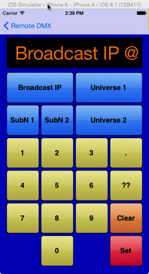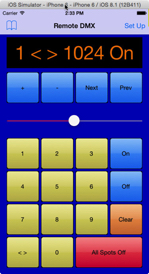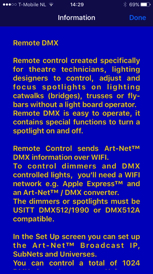Remote DMX for iPhone™
Art-Net™ is a system that consist of hardware, software and a communication protocol based on TCP/IP that uses e.g. a 100BaseT Ethernet Network to transmit and receive DMX data. Art-Net™ is developed by Artistic Licence (UK) Ltd and is an Open Source Data Protocol adopted in the entertainment industry to transmit DMX, MIDI and Video data over Ethernet. To control light equipment with a Computer or Smart Phone the Art-Net™ protocol must be implemented in your application and you need an Ethernet - DMX converter to convert the Ethernet data to or from DMX data.
Several suppliers produce Art-Net™ / DMX converters i.e. Artistic Licence, Entec, ELC.
The Entec ODE™ is an affordable DMX Ethernet Gateway and can be used as DMX output or input.

Remote DMX for iPhone™ is a small app, equal to the Remote DMX app for MacBook™, to test or control DMX equipment with your iPhone™ without the use of a light desk e.g. located at the 'Front Of House' and without the assistance of a light operator.
Additional equipment, a Wi-Fi receiver to receive the wireless Ethernet communication from your iPhone™ and an Art-Net™ to DMX converter is needed.
We advice to test with the free Remote DMX for MacBook™ app your wireless Wi-Fi / Art-Net™ / DMX network before buying the Remote DMX app for iPhone™ from the App Store.
The app is available from the App Store.
Remote DMX sends Art-Net™ DMX Ethernet information over WiFi.
To control dimmers and DMX controlled lights, you’ll need a WiFi Receiver and an Art-Net™ / DMX converter.
The dimmers or spotlights must be USITT DMX512/1990 or DMX512A compatible.
In the Set Up screen you can set up the Art-Net™ Broadcast IP, SubNets and Universes.
You can control a total of 1024 DMX-channels over two Universes with each 512 DMX-channels.
E.g. to control the light output of a spotlight enter the DMX address of the dimmer / spotlight.
Press ‘On’ and adjust the light output with the slider.
To control the next or previous DMX channel you can use the ‘Next’ or ‘Prev(ious)’ button to walk quickly through your dmx lighting plan.
If the last command was ‘On’ then with the ‘+’ or ‘-‘ button you’ll add channels that must be on at the same time.
If the last command was ‘Off’ then with the ‘Next’, ‘Prev(ious)’, ‘+’ or ‘-‘ button you’ll black out the next or previous channel.
To control a group of channels type e.g. ’10 <> 20’ ‘On’ or ‘Off’.
To release all active channels press ‘All Spots Off’.
Because it’s difficult to see in the Remote DMX movie which button is pressed, we have made a list of the pressed button sequence.
© JG Electronics
To download the JGE Remote DMX Set Up Manual
To download the list
Click on the pictures to enlarge